How to Set Up a Proxy on Windows 10 & 11
14-day money-back option

65M+ IPs

195+ locations

99.99% uptime

Advanced targeting

Unlimited connections and threads
What is a Windows proxy server?
A Windows proxy server is a middleman between your device and the target website. Instead of connecting directly to websites, your device goes through the proxy, which hides any identifying info.

Enhanced security & privacy
Boost your security and privacy by hiding your IP address and encrypting your online activities.

Geo-restriction bypass
Enjoy unrestricted access to content from anywhere for a limitless online experience.

Faster browsing
Get faster load times and enhanced web performance for smoother browsing.
How to set up a proxy on Windows 10 & 11?
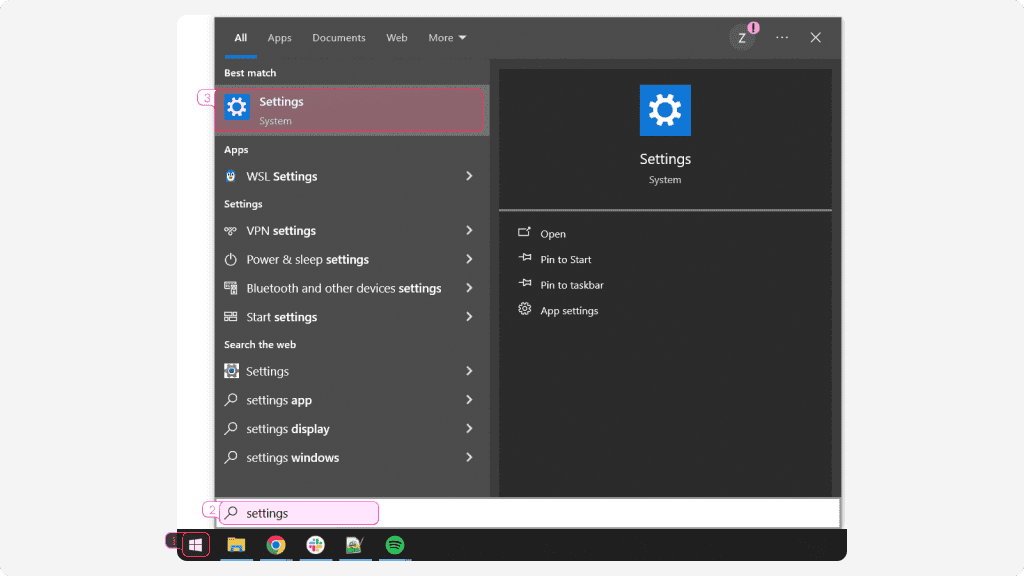
- Open the Start menu. Search for Settings and open them. You can also use the Win + I shortcut.
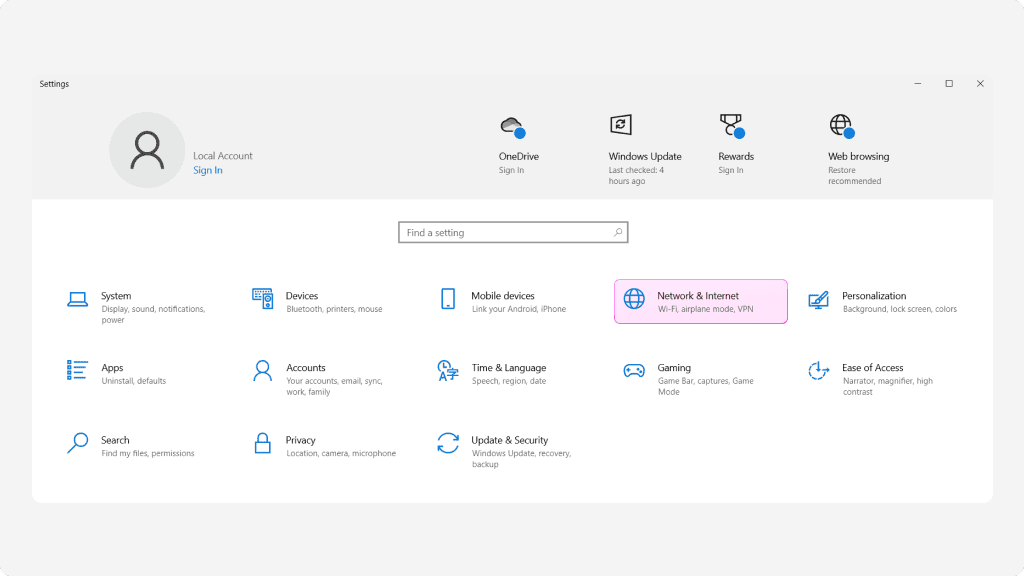
2. Click Network & Internet.
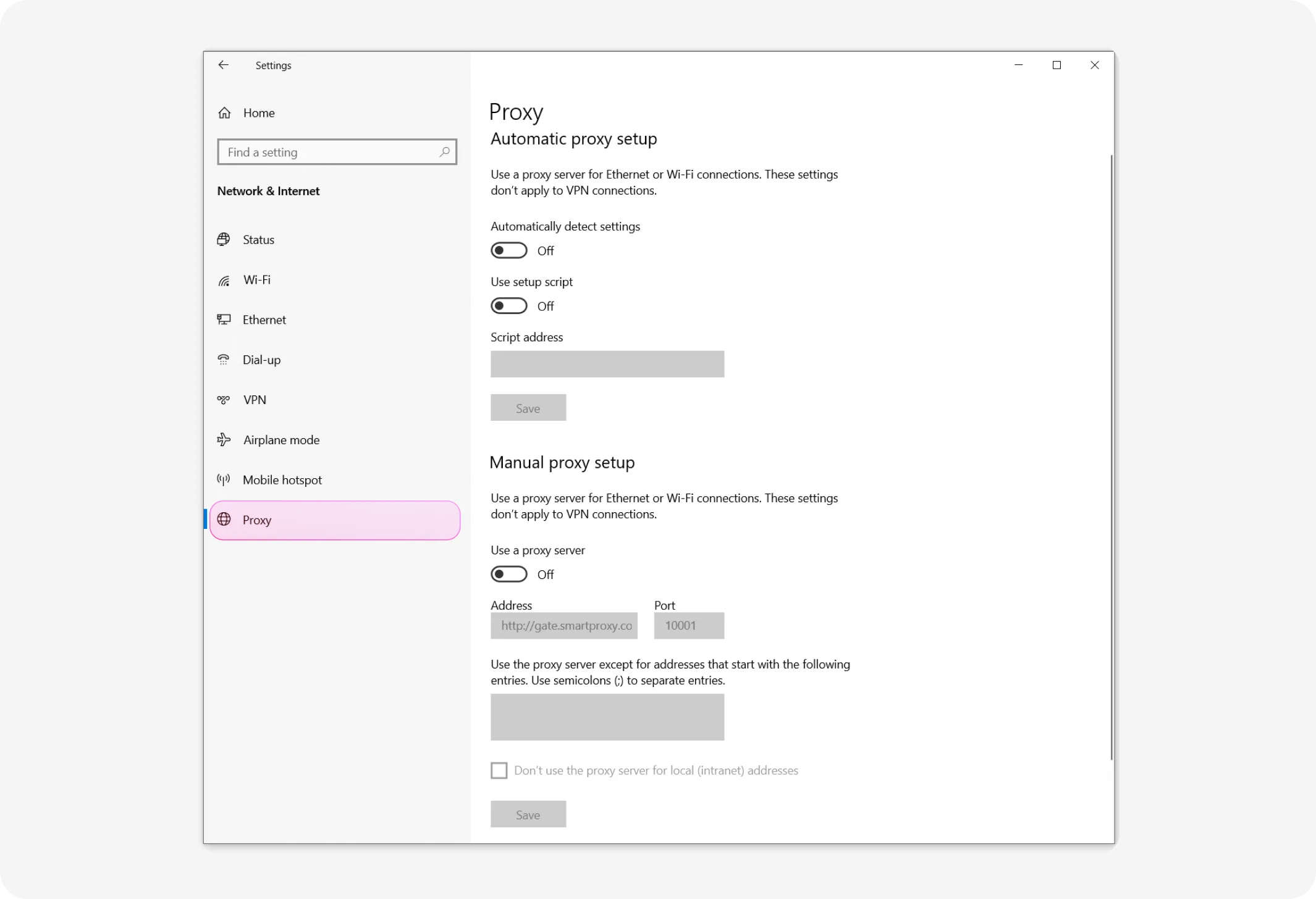
3. Go to the Proxy tab. From here, you have two options – Automatic proxy setup and Manual proxy setup.
Automatic proxy setup
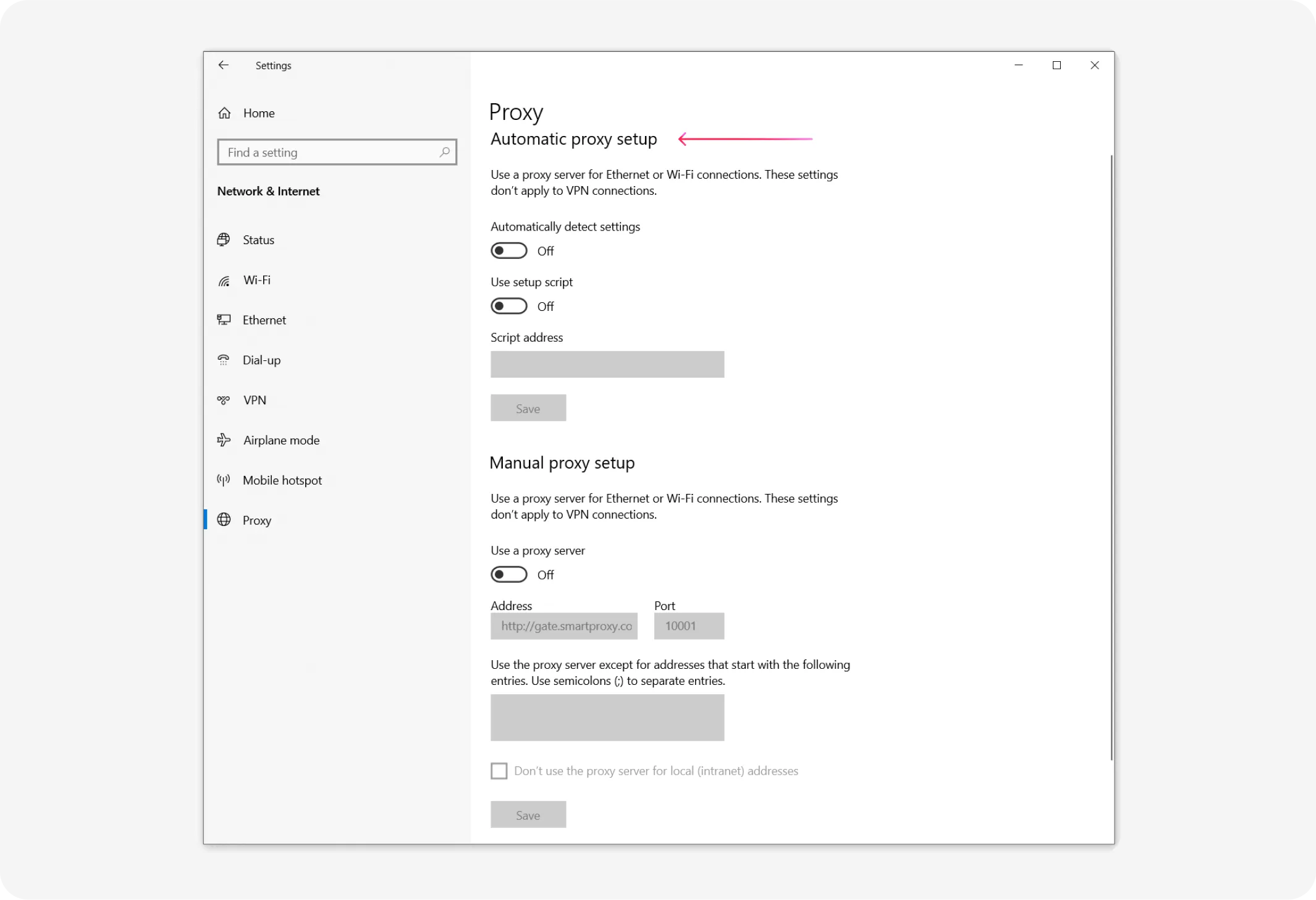
- To use an automatic proxy setup through a script, find the Automatic proxy setup section in the Proxy menu.
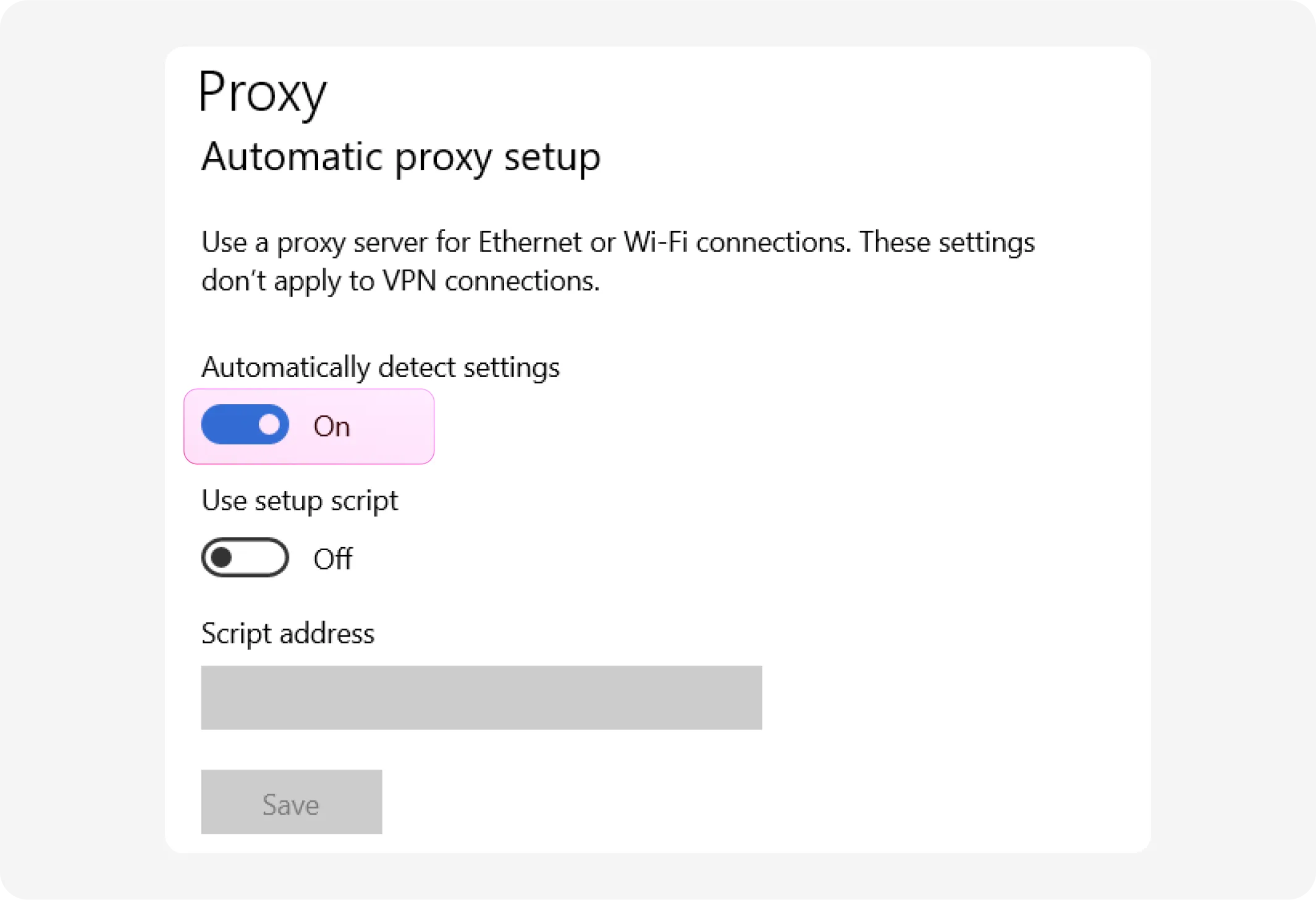
2. Toggle Automatically detect settings. This enables the system to use the Web Proxy Auto-Discovery Protocol (WPAD) to detect and configure proxy settings on your network automatically. The feature is primarily used by companies to allow computers to access internal networks.
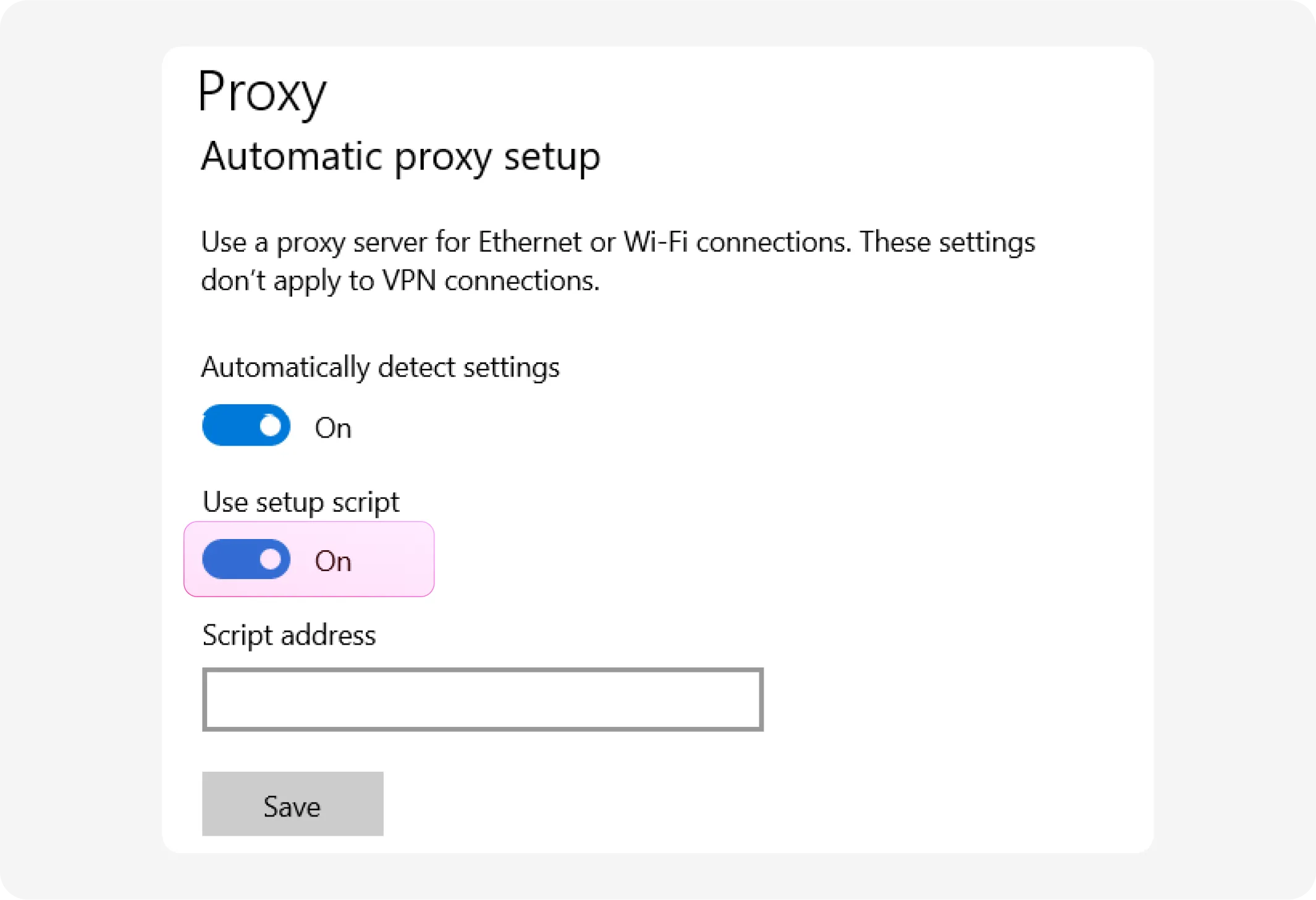
3. If you have a direct link to a Proxy-Auto Config (PAC) file, toggle Use setup script.

4. Provide the PAC file URL in the Script address field. This file contains rules for how the system should handle web requests and which proxy servers to use.
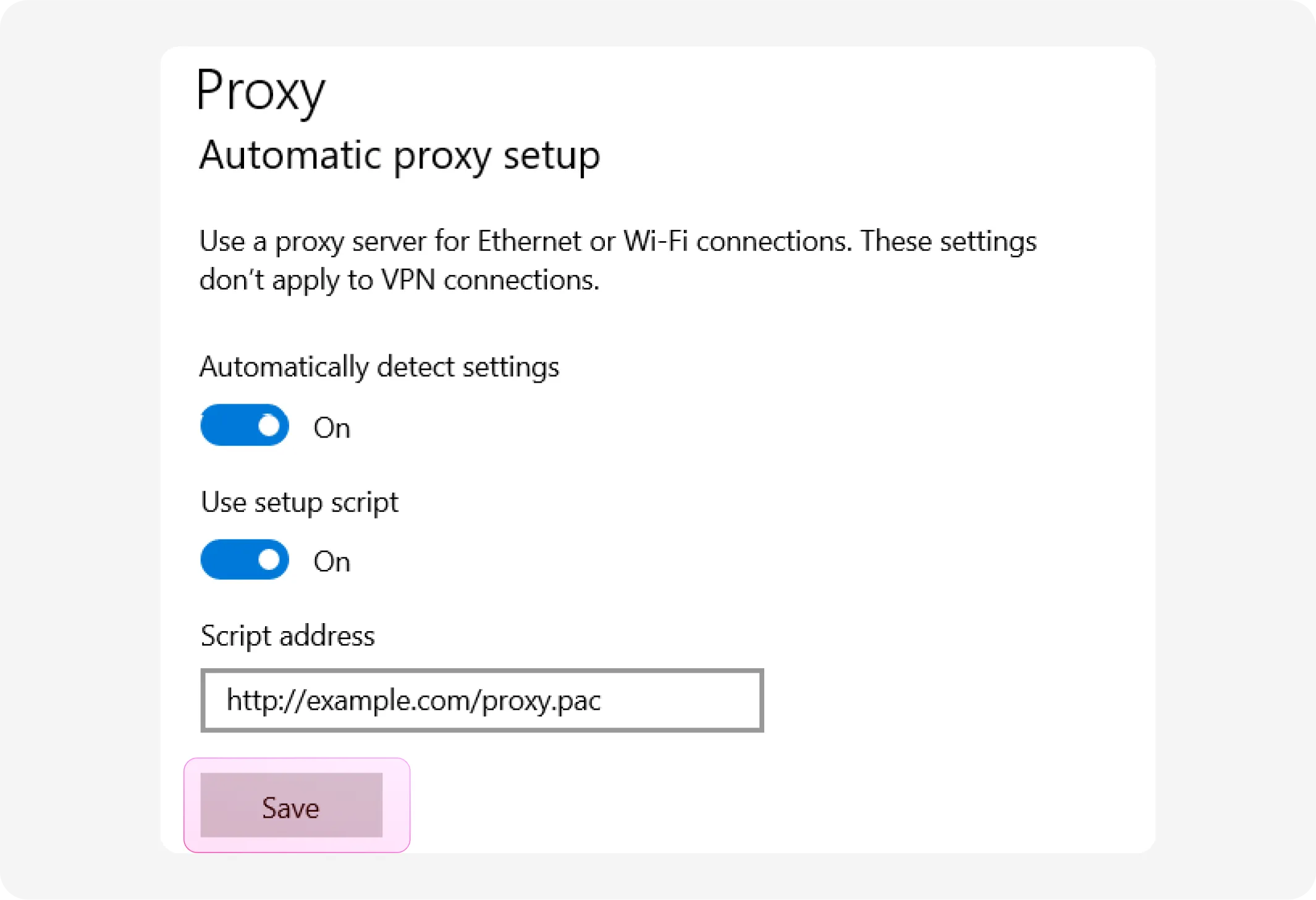
5. Click Save.
Manual proxy setup
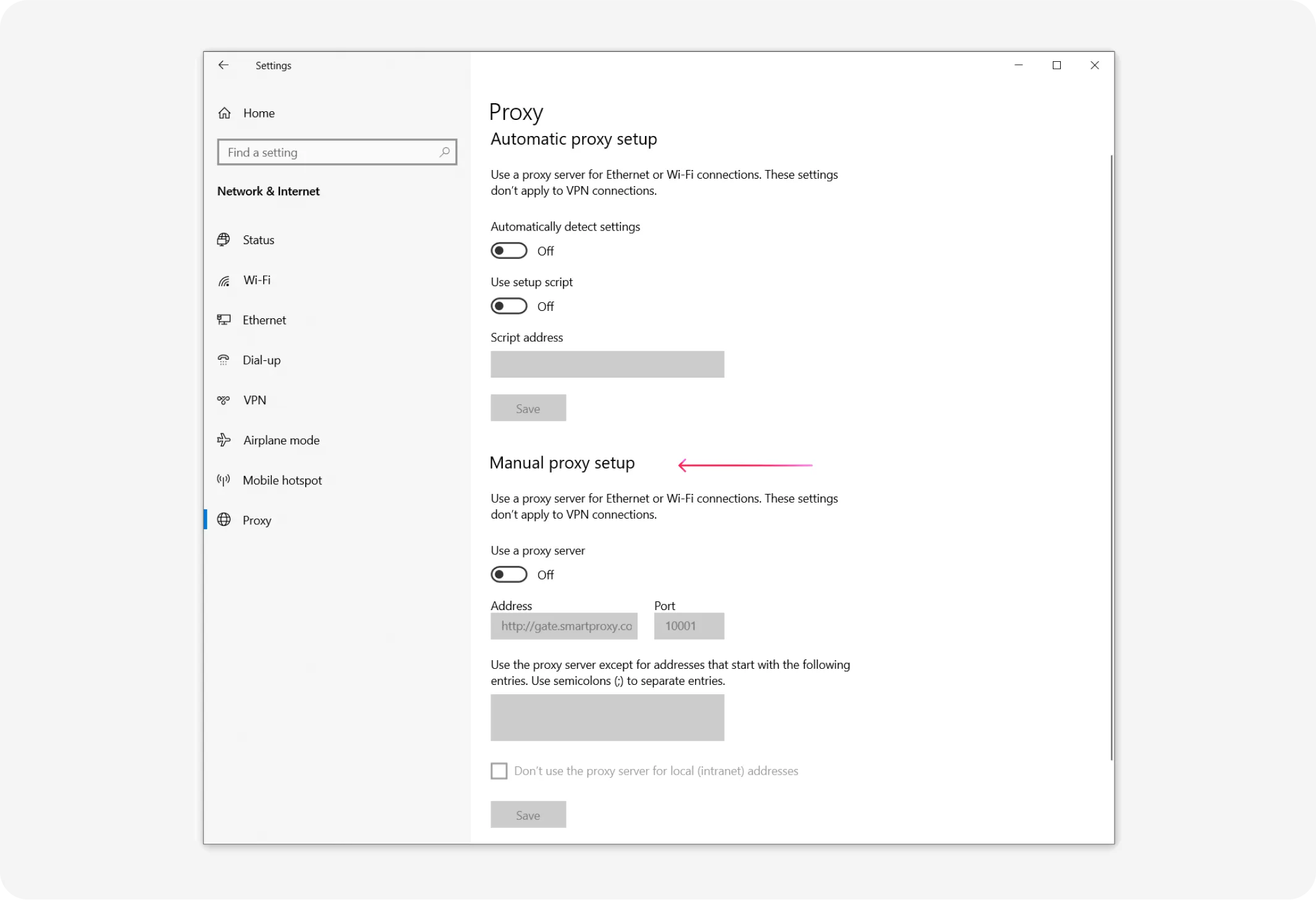
1. Scroll down to Manual proxy setup.
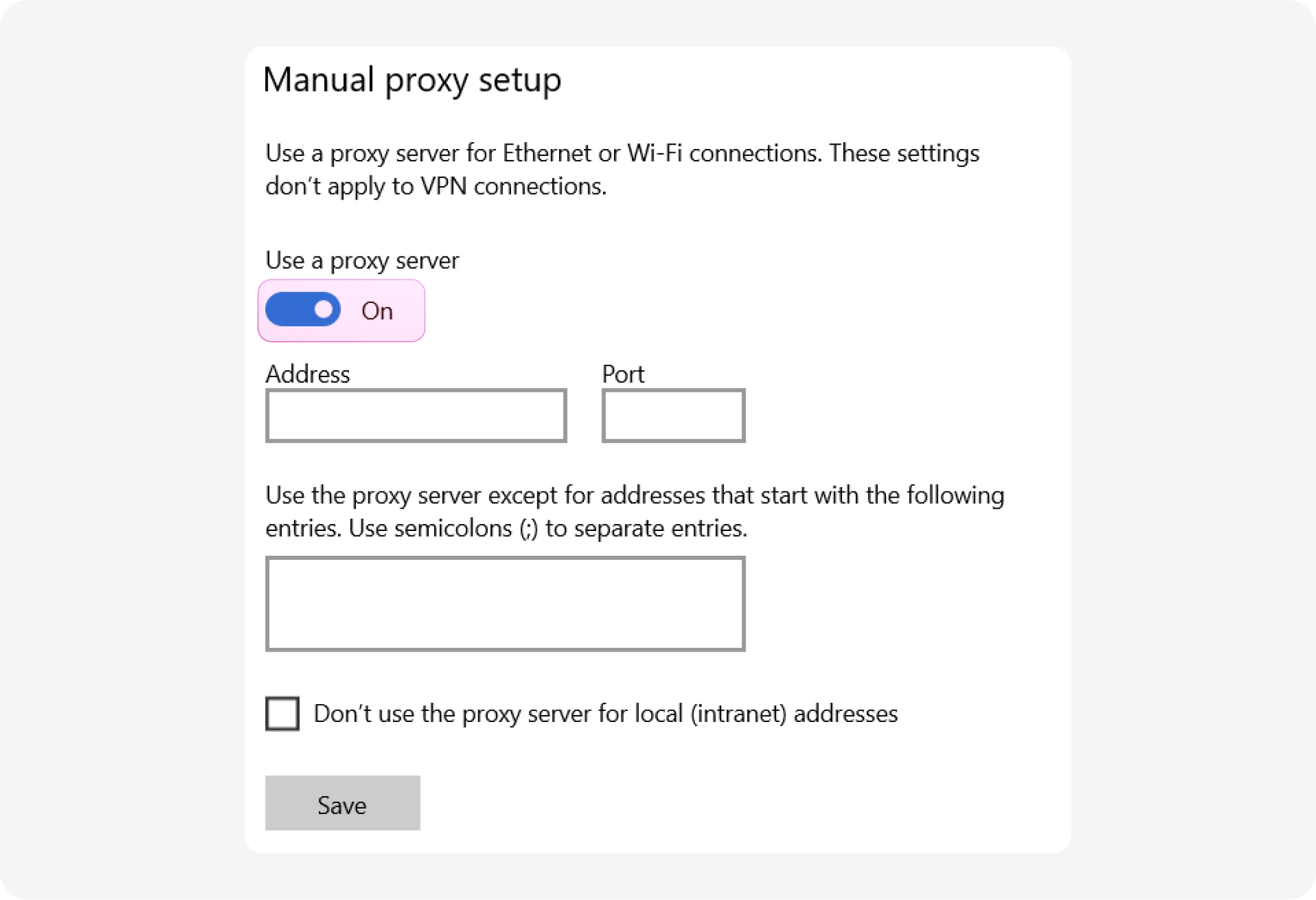
2. Toggle Use a proxy server.
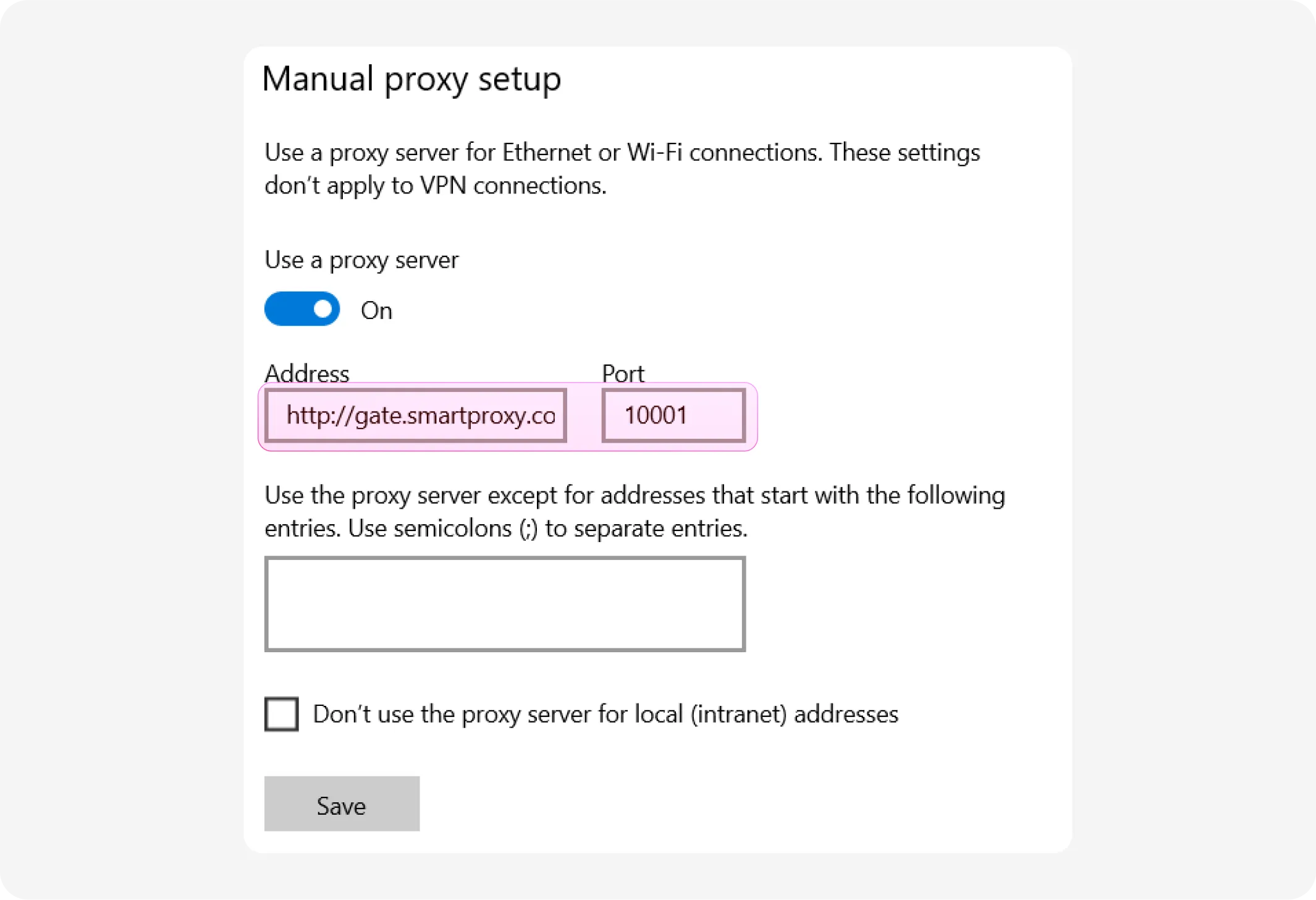
3. Enter the Address and Port of the proxy. You can get them easily from the Smartproxy dashboard. These proxies must be in HTTP or HTTPS format only. For SOCKS5 proxies, read the section below.
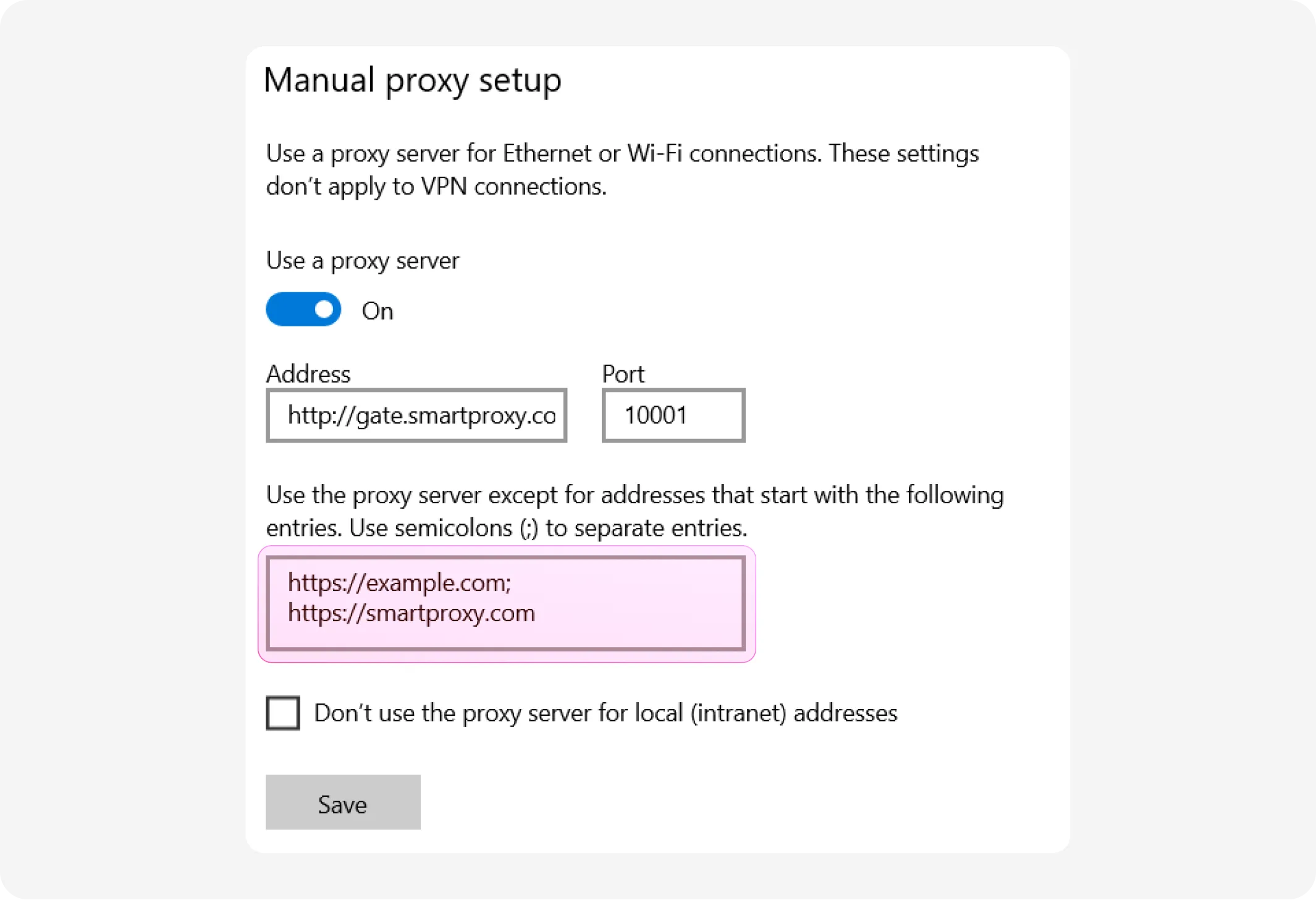
4. Make exceptions for certain websites (optional). In the text box below, enter web addresses for which a proxy server shouldn't be used, separated by a semicolon (;).
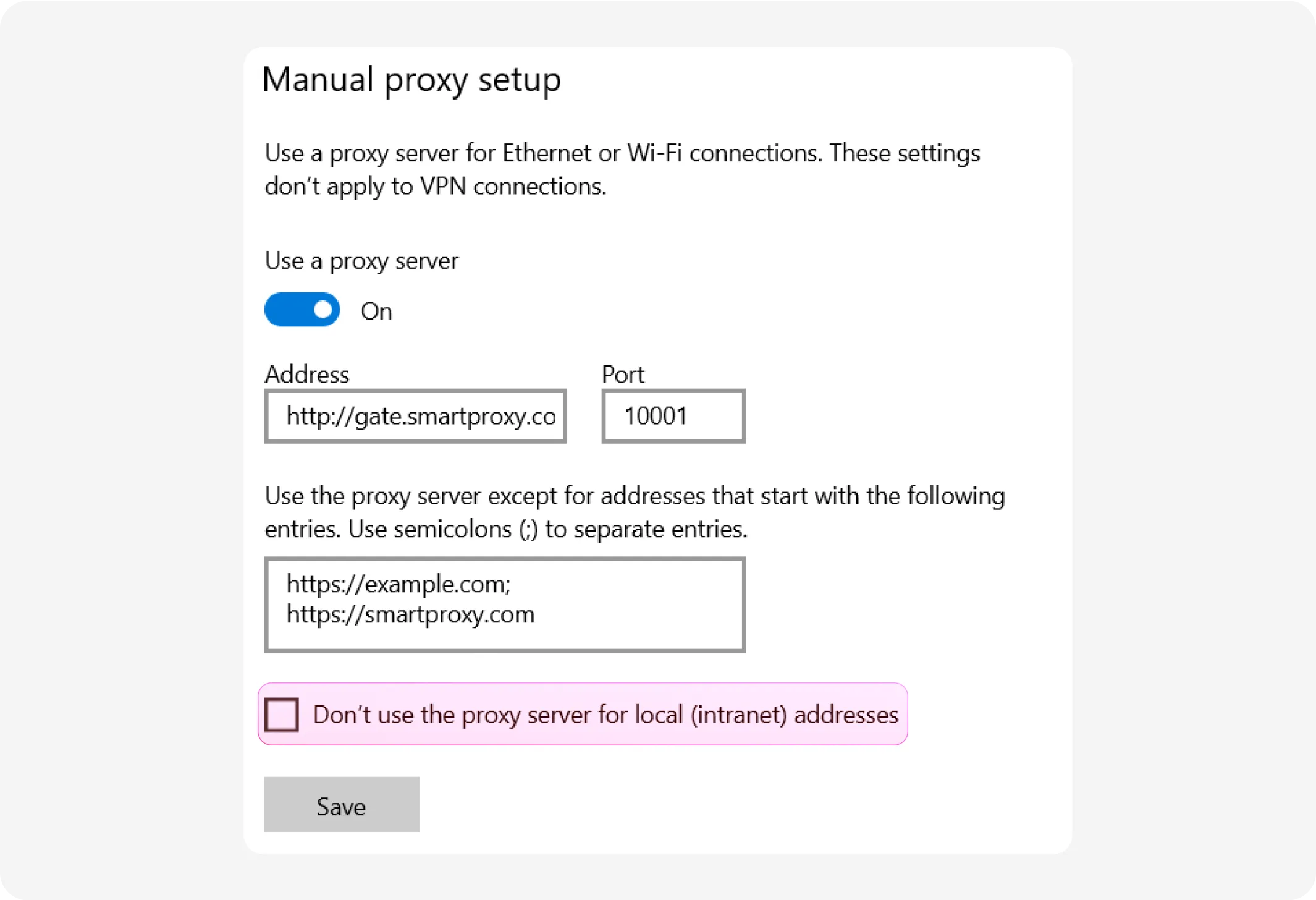
5. Decide if the proxy should be used for internal addresses. It ensures that addresses within your private or corporate network bypass the proxy server and are handled directly. This prevents unnecessary routing of internal traffic through the proxy.
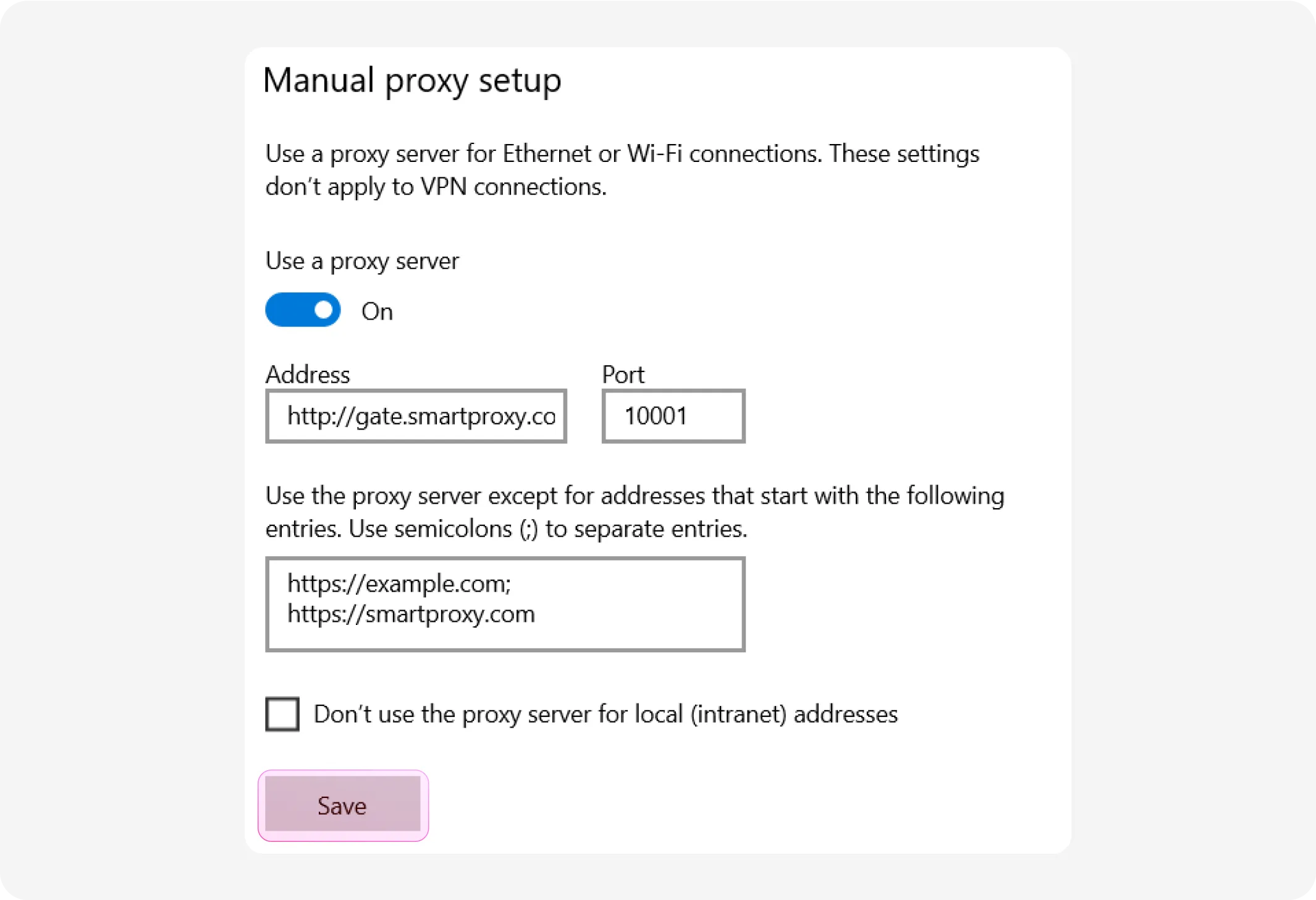
6. Click Save.
SOCKS5 configuration
Windows 10 & 11 don't support SOCKS5 natively; therefore, you must choose a different method. Here are a few options:
1. Use a web browser with SOCKS5 support. For example, Mozilla Firefox allows you to configure proxy connections with SOCKS5.
2. Use a third-party tool. Applications such as Proxifier allow you to route all or selected application traffic through a SOCKS5 proxy.
3. Use command-line tools. You can use curl, which supports SOCKS5 proxies directly.
Legacy settings
If you need to work with legacy software or settings that require the SOCKS4 (not SOCKS5) protocol or broaden configuration, you can use legacy settings.
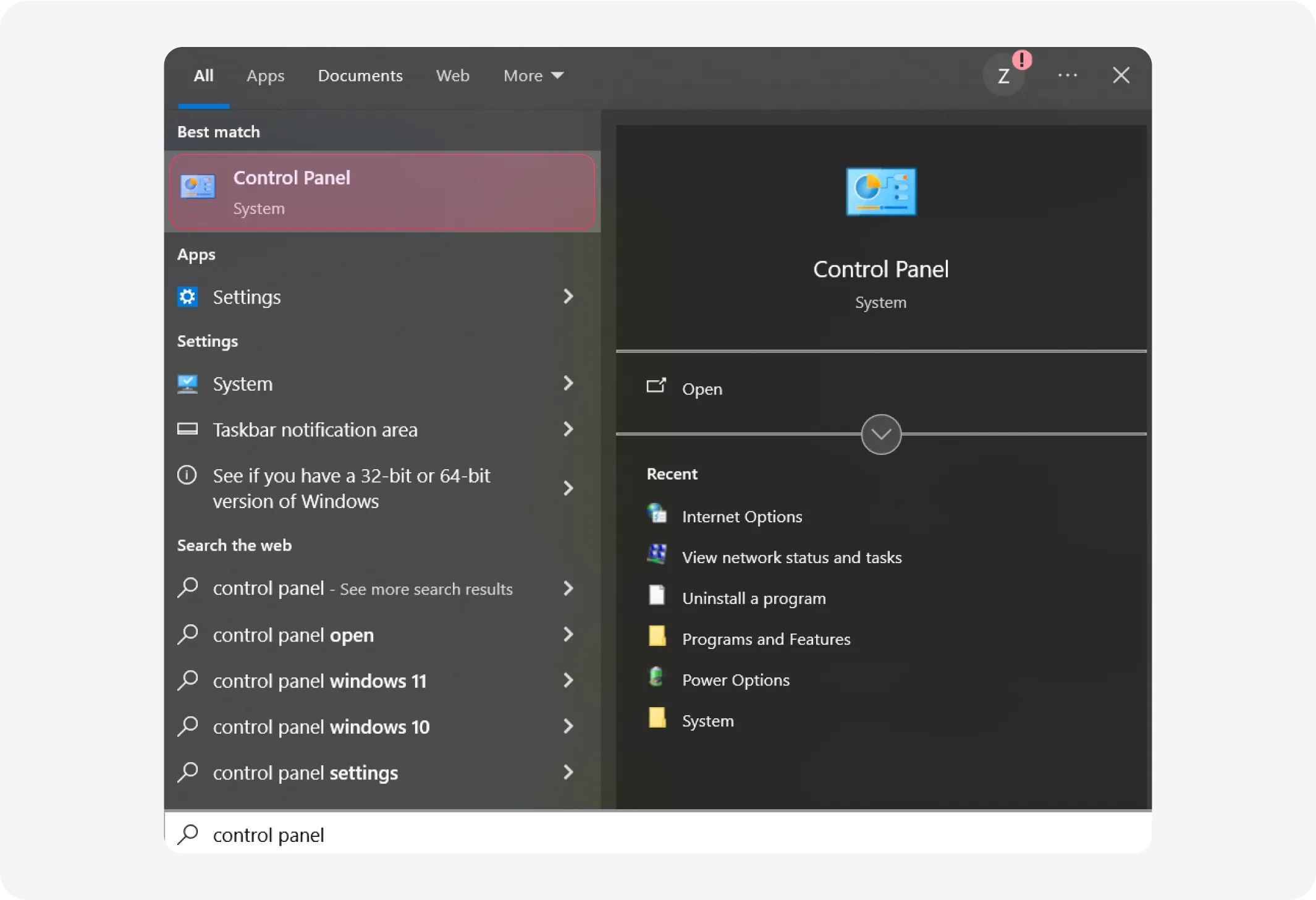
1. Open the Start menu. Search for Control Panel and open it.
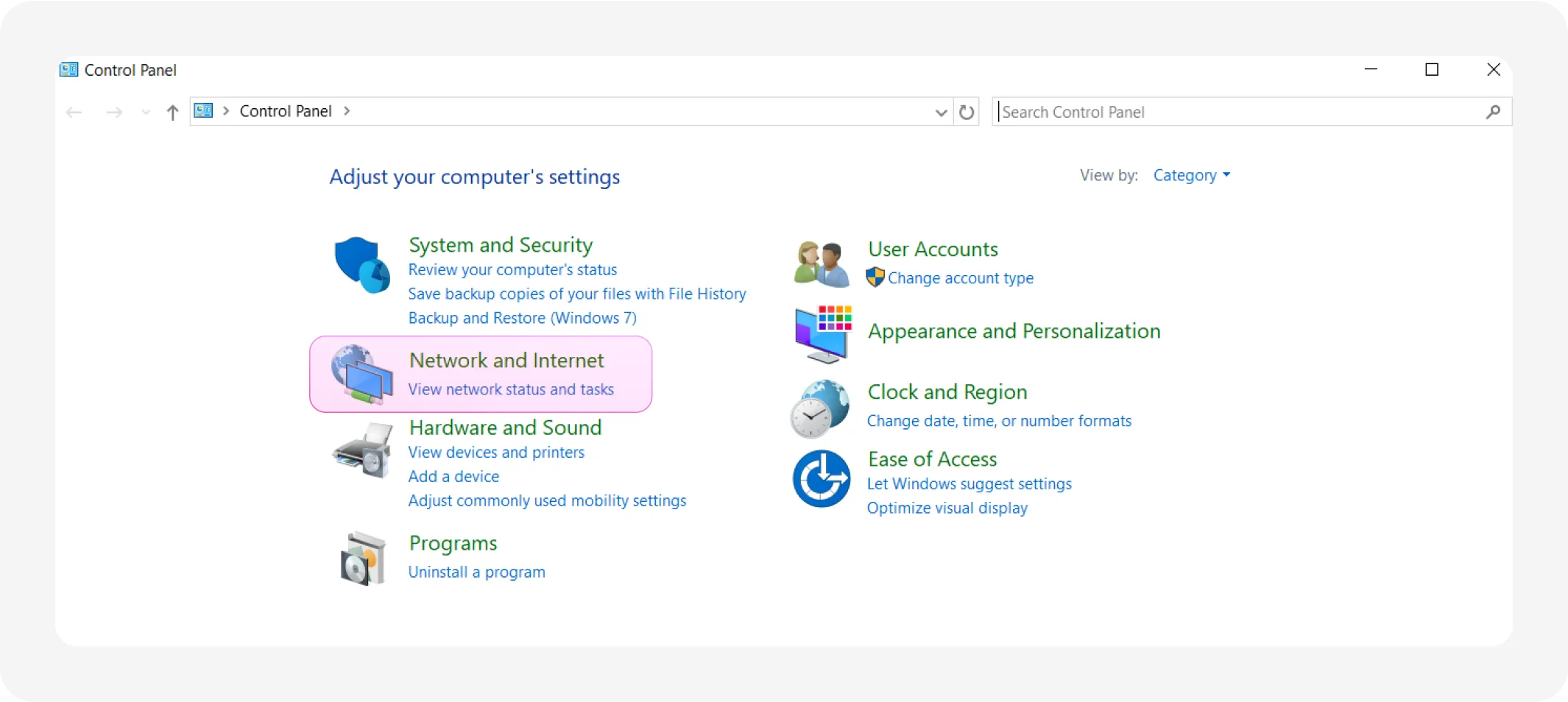
2. Click Network and Internet.
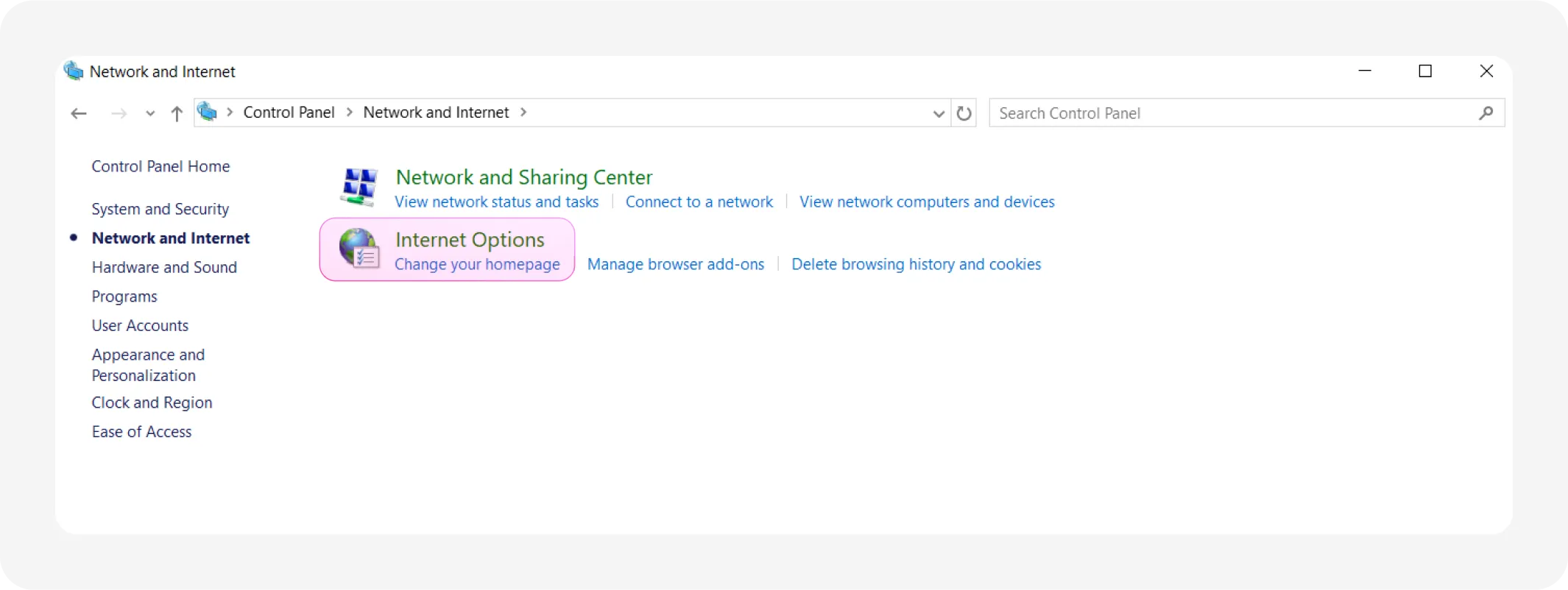
3. Click Internet Options.
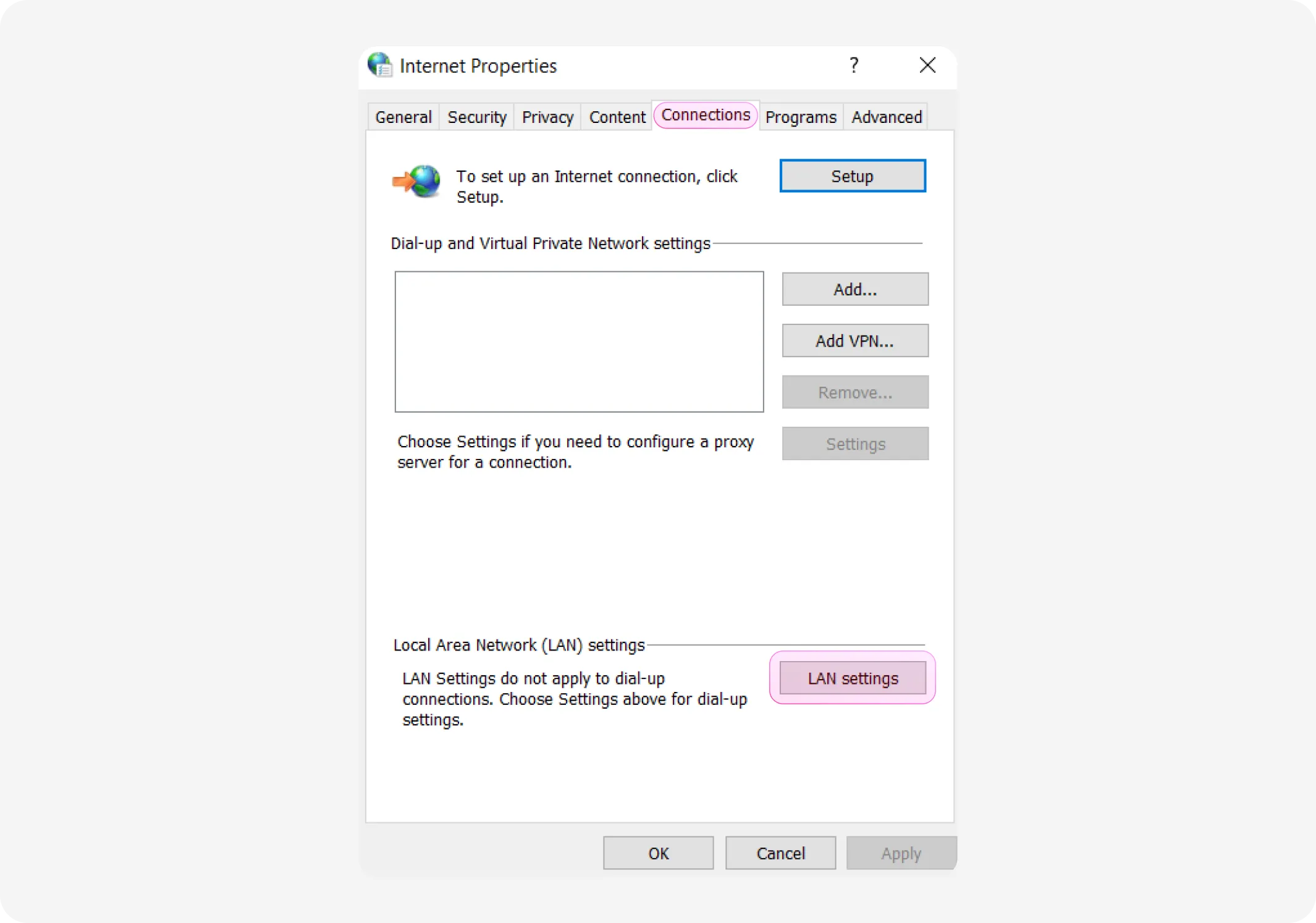
4. Open the Connections tab and click LAN settings.
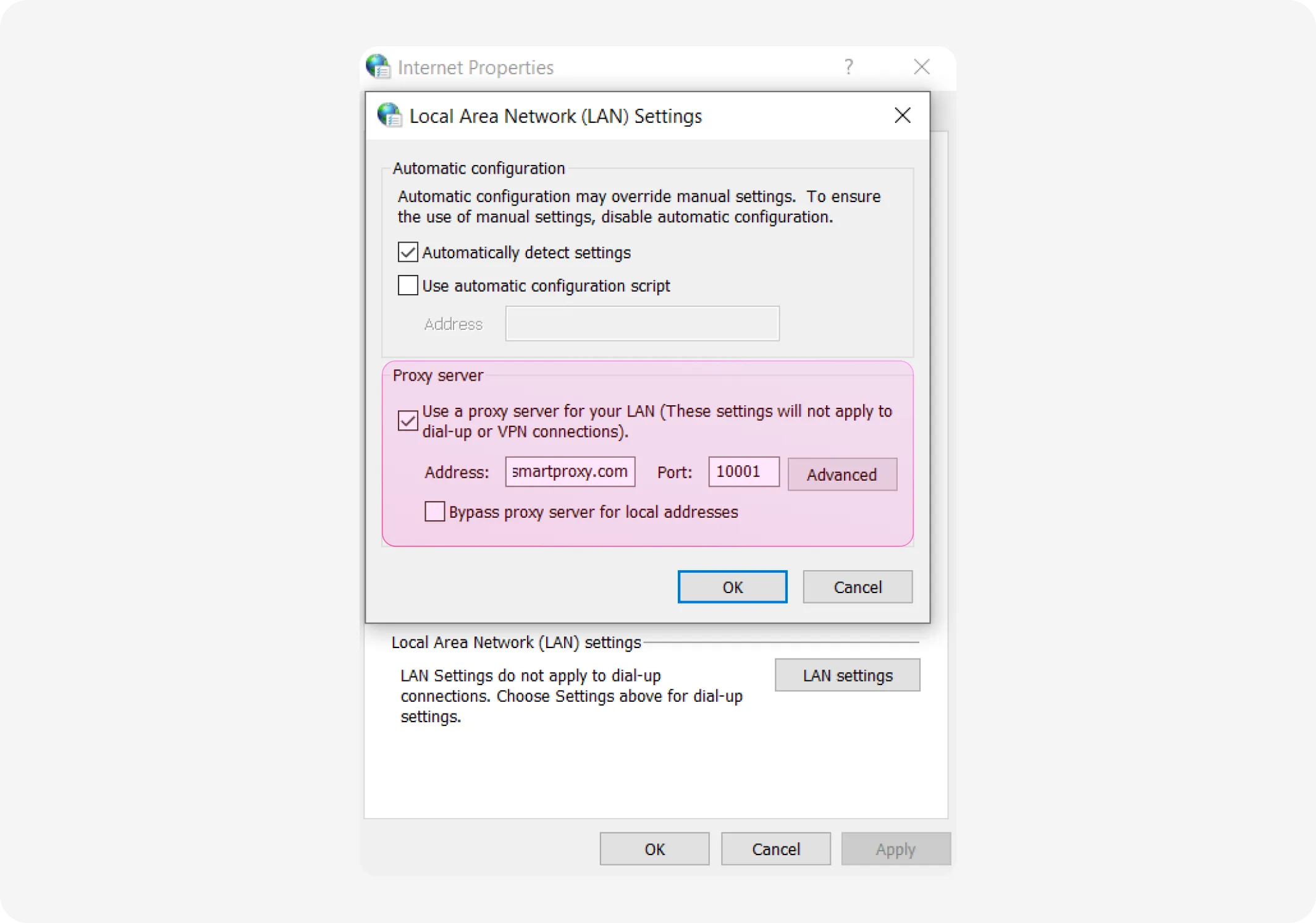
5. Enable Use a proxy server for your LAN. Enter the proxy Address and Port information in plain format. If needed, you may also enable Bypass proxy server for local addresses.
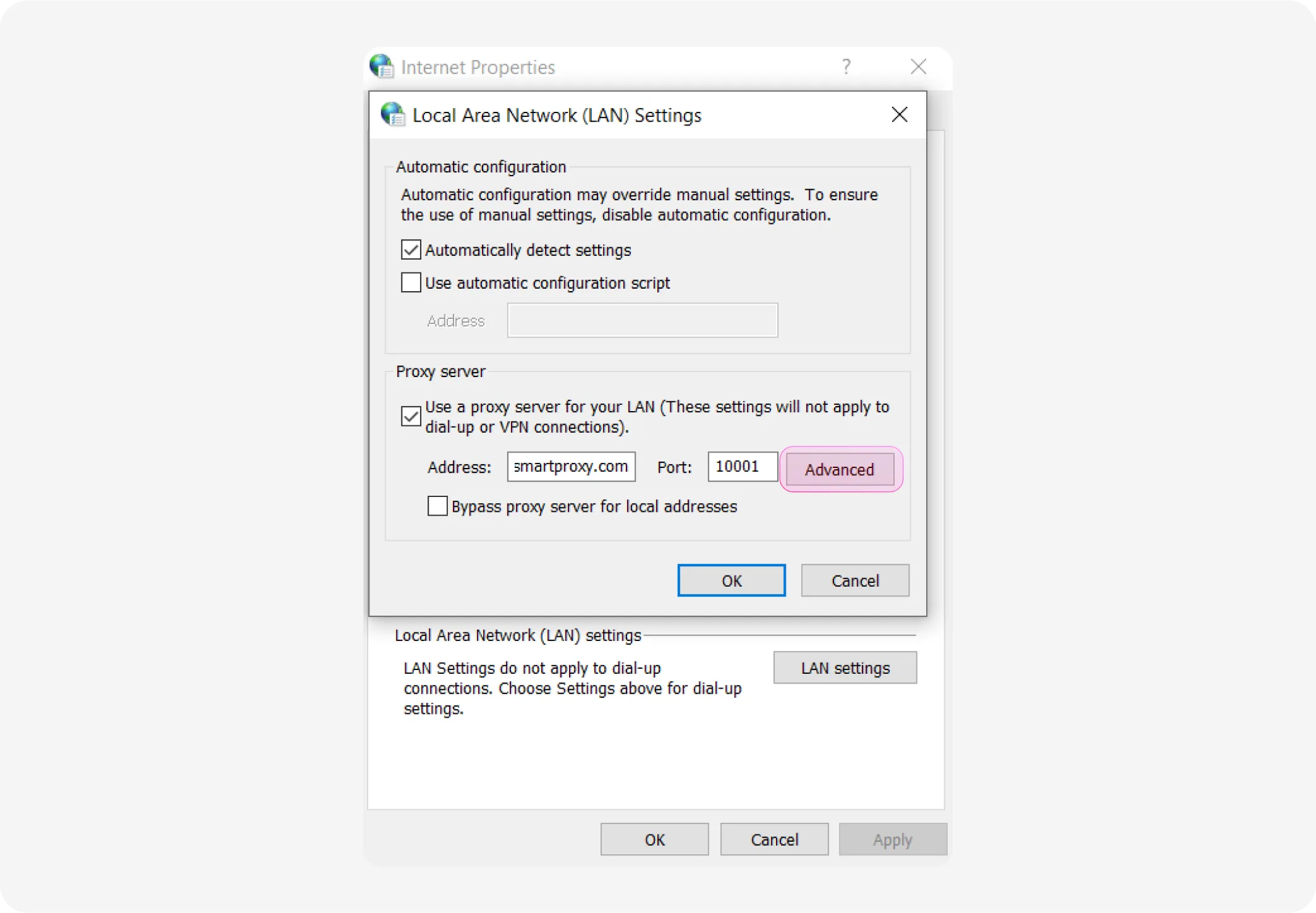
6. For further configuration, click Advanced. In the new window, you'll have 2 sections – Servers and Exceptions.
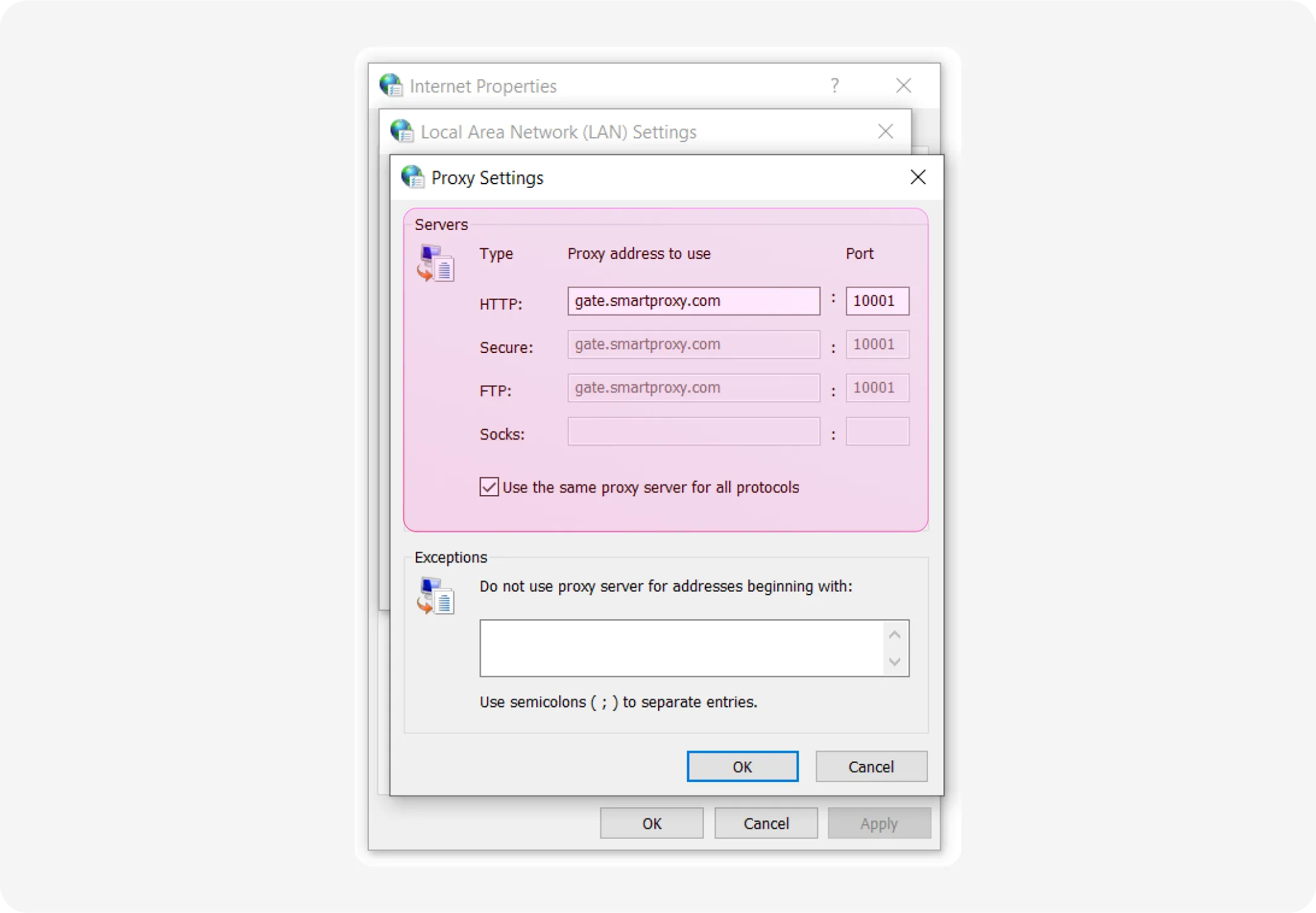
7. In the Servers section, modify the proxy address to use for each type (HTTP, Secure, FTP, and Socks). Keep in mind that Socks here stands for the SOCKS4 protocol.
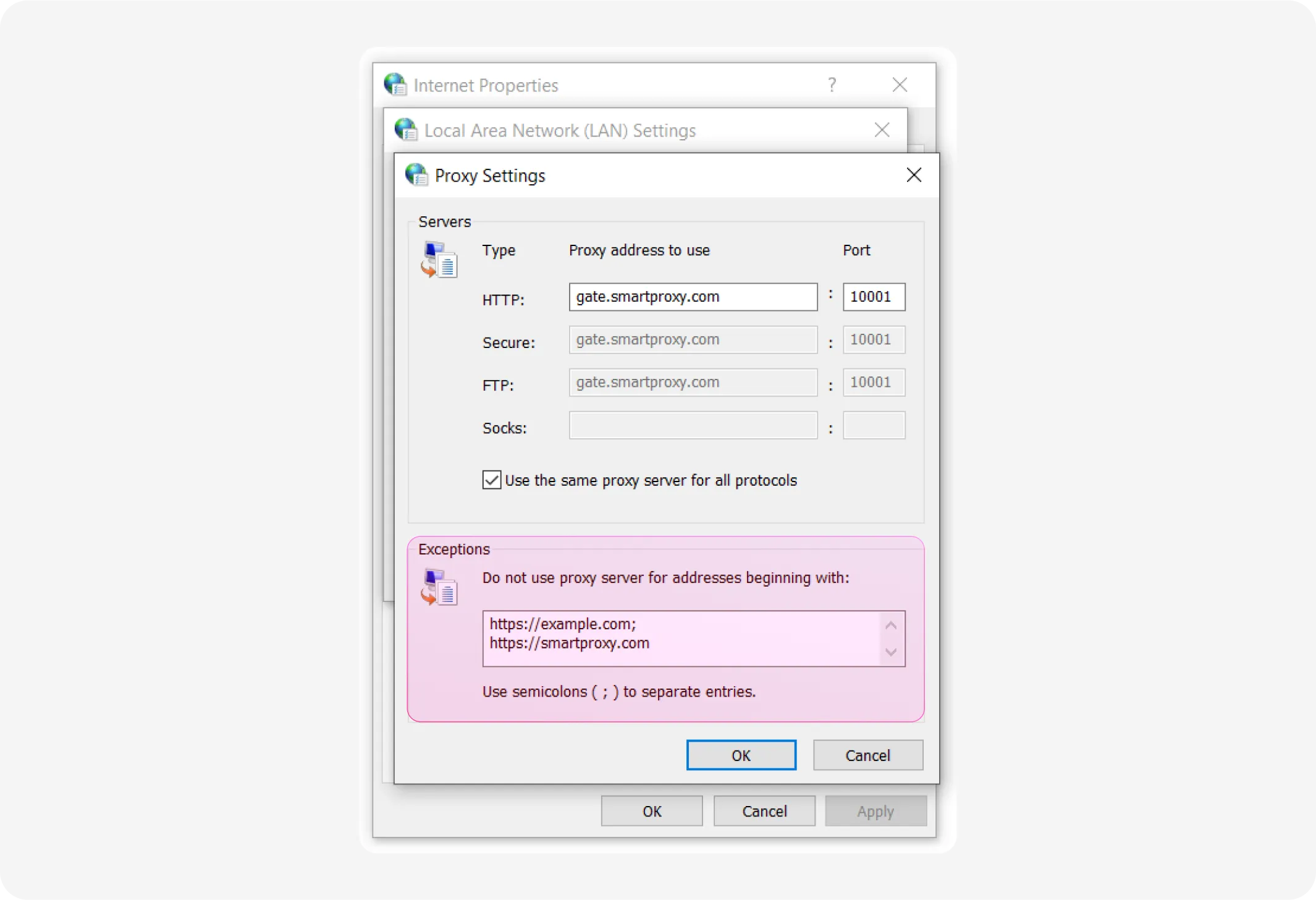
8. In the Exceptions section, enter web addresses for which a proxy server shouldn't be used, separated by a semicolon (;).

9. Click OK to close each window and save your changes.
Troubleshoot common proxy server errors on Windows
Follow the tips and forget about the most popular problems.

Connection fails
Make sure your proxy settings are correct and match the server’s details.

Incorrect settings
Verify the proxy configuration in your Windows settings and make adjustments.

Server timeouts
Restart your proxy server or device to reconnect and improve stability.

Inability to access websites
Clear your browser’s cache or try a different proxy to access restricted sites.

Proxy authentication issues
Double-check your login credentials for the proxy server and update them if necessary.

Slow connection speeds
Switch to a different proxy or clear your cache to improve connection speed.
Frequently asked questions
How to disable proxy settings in Windows?
To disable proxy settings in Windows, go to Settings > Network & Internet > Proxy and toggle off the Use a proxy server option under Manual proxy setup. You can also uncheck Automatically detect settings if needed.
Where are the proxy settings on Windows?
Proxy settings in Windows are in Settings > Network & Internet > Proxy. In this section, you can manage both manual and automatic proxy configurations.
What is proxy configuration?
Proxy configuration is the process of setting up a proxy server by entering endpoint and port information.
How to set up a SOCKS5 proxy?
To set up a SOCKS5 proxy on Windows, use a third-party tool like Proxifier or configure it in an application that supports SOCKS5 (Firefox or torrent clients). Enter the proxy server’s IP address, port, and credentials (if required) in the tool or app’s proxy settings. For a system-wide setup, tools like Proxifier or SSH tunneling are necessary, as Windows does not natively support SOCKS5 in its proxy settings.
14-day money-back option





